Overview
One different scientific calculator…
This somehow innovative scientific calculator stands out from the crowd with its unique ability to display both elements of any binary operation as you input them. For instance, when you key in “2 + 2,” the display faithfully shows “2 + 2” right up until you hit the “=” button. This feature offers an intuitive understanding of operations as they unfold, enhancing the user experience.
Crafted with touch-screen usability in mind, this calculator is perfectly tailored for touch-screen Chromebooks, ensuring seamless interaction for those who prefer touch-based inputs. However, it also caters to traditional input methods, accommodating devices with keyboards. You can effortlessly use standard keys such as the number keys, dot for decimal points, arithmetic operators (+, -, *, /), and functional keys like Enter (acting as “=”), ESC (for clearing the input), and Backspace. This dual compatibility makes it a versatile tool for a wide range of users.
Initially, the primary aim of this extension was to serve as a practical demonstration of jQuery Mobile’s capabilities. It did so with flying colors. But as time went on, it started to look old and obsolete. So I spent some time to fix that by adding more “themes” (including suitable for dark mode)
In terms of customization, there are 3 themes at your disposal – black, white, and the classic “3D buttons” – so you can personalize the calculator to your taste. Switching themes is a breeze. Simply access the options page, and select your preferred theme from the list. You’ll find the options link conveniently located at the bottom-right corner of the extension’s popup. Your choice of theme can significantly enhance your calculating experience, aligning it with your personal style and preference.
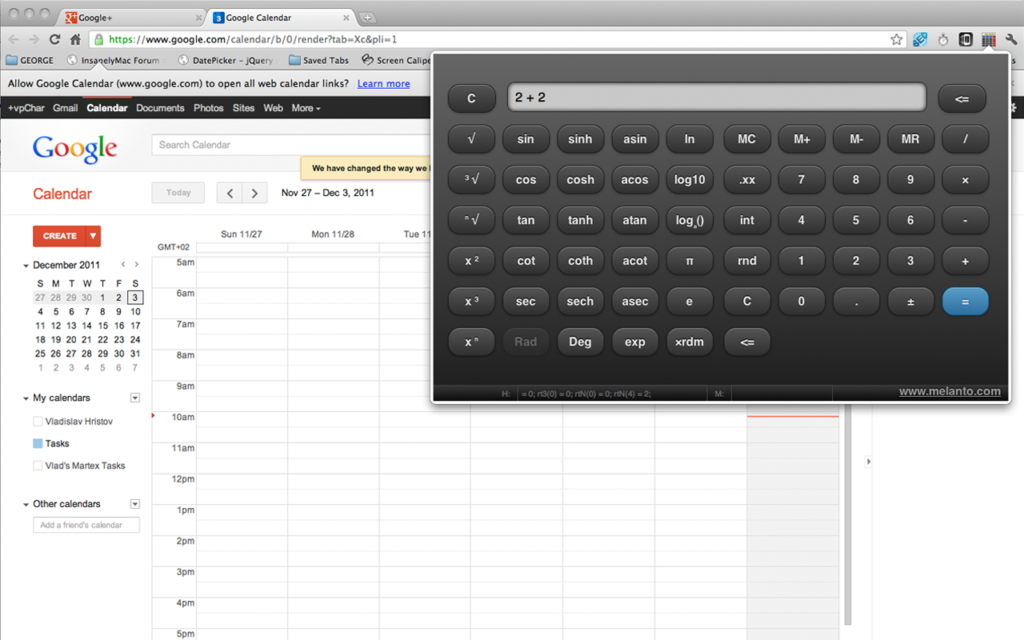
Google Chrome
 You can get Melanto Calculator as Chrome extension. To install it — just go to chrome web store and search for “Melanto Calculator”.
You can get Melanto Calculator as Chrome extension. To install it — just go to chrome web store and search for “Melanto Calculator”.
Opera
The extension is also available as Opera Next extension (Opera 15 and newer). To get the calculator for Opera – just go to the Extensions library, select “tools” and search for “Melanto Calculator”. Or open the current page in Opera and click the link below.
Quick Guide…
While working with the calculator you’ll see it shows both sides of the current binary operation. Sounds complicated? See the following example:
1) type 200 + 10 (you’ll see exactly “200 + 10” on screen)
2) Click ” % ” key
3) The tool will now calculate 10% of 200:
(you’ll notice that when you click some unary operation button (%, sqare root etc.), it will be performed on the second operand (in our example – “10”))
3) press Enter key (or click ” = “) to get the result
4) Now you will see the final sum
Just remember – if you want to perform next operation on the result of the previous, click ” = ” first, otherwise you’ll change only the last operand entered. (The only exception is “%=” button – see “percentages” for more on this)
Keyboard Shortcuts:
You can use the obvious keys: number keys, dot (floating point), +, -, *, /, Enter (=), ESC (C) and BackSpace.
The advanced (“scientific”) functions are not yet accessible from keyboard shortcuts (but better keyboard support is planned for the next release).
Percentages…
There are two buttons to deal with percentages. The first of them calculates the second operand as percent of the first one (therefore requires two operands entered). Sounds complicated? See the example:
Percentage calculations – I
1) Type “200 + 10”
2) Click the % button
3) The result will be “200 + 20”
because 10% of 200 is 20…
Now, let’s try the other option:
Percentage calculations – II
1) Type 200 + 10
2) Click the %= button
3) The result will be 220
because this button works as the % button on the usual calculators (in our example — will calculate the percent and will sum the two operands in one click). Some more examples for the %= button:
100 + 10 and %= will return 110
100 – 10 and %= returns 90
100 * 10 and %= will give 10
100 / 10 and %= returns 1,000